This is part 2 of the Cooking and Spicing Up OERs with H5P Workshop…
After sampling some H5P examples, you might feel the hunger pangs to make your own. In this part of the workshop, you now open those utensil drawers to develop your chops in cooking with H5P. But rather than starting from scratch, we introduce you to the cooking process by working from existing H5P content that you can modify, augment, and learn where to dip the butter knife into.
As noted below, once inside a particular tool, you can directly access detailed tutorials that come from H5P. For some general references, we also provide a few more resources from the H5P PB Kitchen:
Where to Cook?
While there are a number of places you might use to edit H5P (and you can use any of them), to expose you to a valuable kitchen tool, we recommend you download and install the free H5P desktop editing tool from Lumi:
You will find downloads available for Windows. OSX, and Linux operating systems. With Lumi you can open a saved .h5p file, make changes, and export a new version.
H5P Remixing
This demo is the process you can use below for our collection of other examples to remix from. Maybe the most basic and least flashy type of meal, the old True/False type is a reliable staple, just like grandma used to cook.
Click the Reuse button, and then find the link to Download as an .h5p file. You should end up with a file on your computer named a-quiz-on-oer-34.h5p.
You might be able to double-click a downloaded .h5p file and it should open in Lumi. If not, launch the app, click H5P Editor, and then use the button for Open Existing H5P.
If you are using a different H5P editor, you can upload an h5p file. Typically you would pick the kind of tool you want to use, but for our case we are going to upload an .h5p file. Click the Upload button:
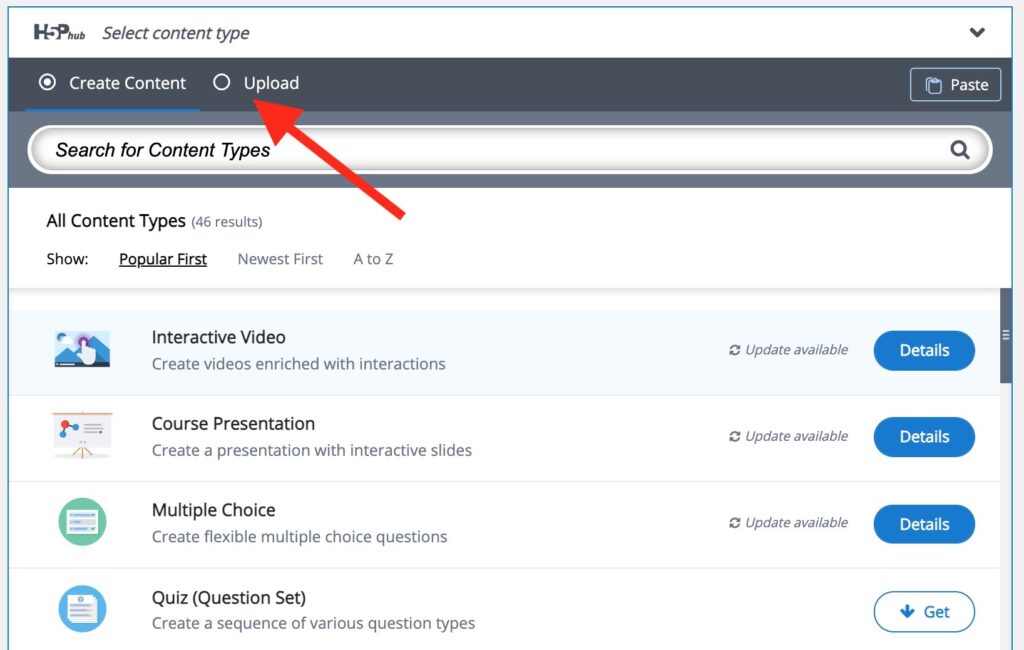
Click the Upload File button to select the .h5p file you have previously saved. And then click the Use button.
Here you are ready to experiment with all the buttons and options for a little True/False question (“True or False? There is more to true and false than true and false!”). And to explain these features, we will go meta and use an H5P content type, the Image Hotspot one, to explain the parts of the interface.
After making some changes, do not forget to click Save (under the File menu in Lumi, or at bottom on H5P.org or in WordPress, the Create button on the right). In Lumi, you can switch any time between the edit and the view mode.
Use this same process for the examples below. Download it’s .h5p file. open it in Lumi. Explore the inline documentation for details on how to edit (or just start exploring). When done, save, and review your item. Save your modified version as a new .h5p file.
The Tray of Hors d’Oeuvres
These are just a few samples of basic H5P content types I set up for you. They are by no means the ultimate in H5P but meant to give you practice in the tool rather than an empty plate.
The aim is to get practice at importing existing content, and learning the H5P interface. Experiment with as many of these as you have time / interest in doing. See how much you can modify, and make sure you add/update metadata fields. Or use any other basic H5P content types.
Unique Places I’ve Been (Image Hotspot)
You saw one hotspot example above, but this can be a fun activity for my Texas audience. Modify my examples (delete my hotspots and add your own) to indicate 3 or more unique places in Texas you have been to. If you do not want to use Texas, then change the background image for another map.
The flip side to this could be to create on the same map a hotspot set of places you have not been to in Texas (or elsewhere) that you want to see.
You can see (maybe) that this kind of collective activity might create a way to connect people (that’s an exercise left for you to figure out). You could make it an exercise for students to download, at their own hotspots, and pass on to the next one to edit.
Another variant you might try is the Course Welcome Hotspot by Donna Naylor (Georgian College) available from the eCampusOntario H5P studio.
Choose a Multiple Choice
These are beyond familiar, but it’s worth exploring all of the H5P options to see how you can make them more customized in options and use of feedback.
Sorting Stuff
In many subjects there is a need to understand the order of items in a sequence. H5P offers an image sort content type, but now a new one, Paragraph Sort, offers practice in ordering text in the correct order.
Here is one I made to practice a list of notification options in the discourse software.
Priority Ranking (Custom Content Type)
You are not limited to the large set of tools built into H5P; there are even more content types developed and shared openly, like this one that provides an interface for the learner to drag items to a preferred order, add comments to their choices, and even generate a document as a summary. You can bring this functionality to any H5P editor by the same process of downloading the .h5p file, importing to an editor- all of the functionality comes along with it.
First explore this example:
Try bringing this into your own H5P editor and modify the content to create your own activity. This was created by the Norwegian Digital Learning Arena (NDLA) and you can learn more and try another interesting discussion one from Oliver Tacke’s blog Two content types by NDLA (not by myself!): H5P Order Priority and H5P Discussion.
Drag Words
This is a handy activity where you provide a block of text with one or many blanks that are filled from a set of words from a bank on the right.
True or False is Still Fun
It’s easy to make guessable True/False questions, how can they be done to be more constructive for learners (hint- use the feedback!)
These Hors d’Oeuvres Taste Like Old Smelly Shoes
Okay, you may not like these! Try making an H5P basic content item (we suggest one of the types used above) from scratch or maybe using one you found in the first part of the workshop. The goal here is to practice editing in the H5P interface, and paying attention to Metadata and Feedback options.
Share Your Hors D’Oeuvre Remixes
We are eager to see what you have done! Please share either a link to your remixed H5P saved to h5p.org or upload a .h5p file if you did your work elsewhere.
Drop them in our sharing form. If you are curious, see the remixes others have shared.
More Cooking
Next, move on to another section of this workshop or return to the entry of the workshop.
- You Don’t Start Cooking By Reaching into the Utensil Drawer
- Remixing from H5P Hors d’oeuvres
- Stepping Up to More Complex H5P Dishes
Learn More
Featured Image: Pixabay photo by Public Domain Pictures.
