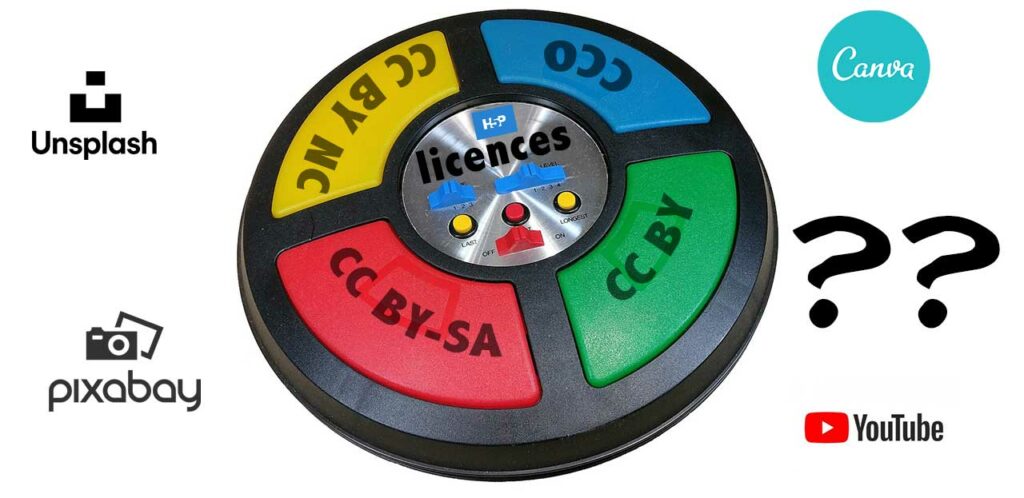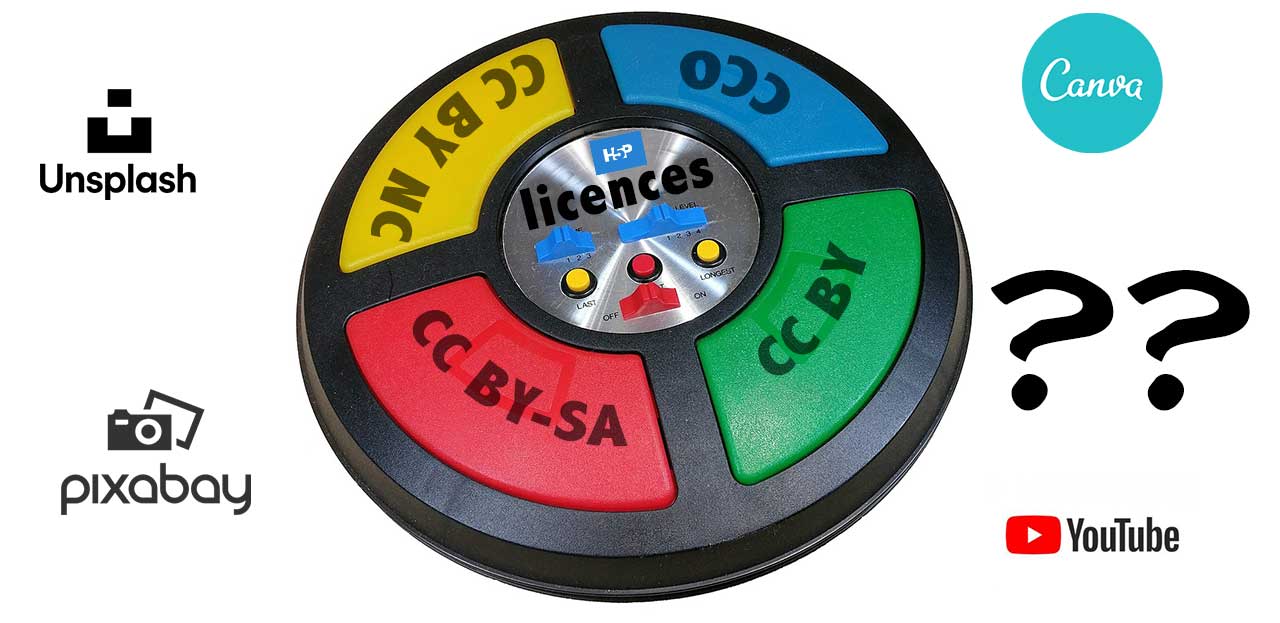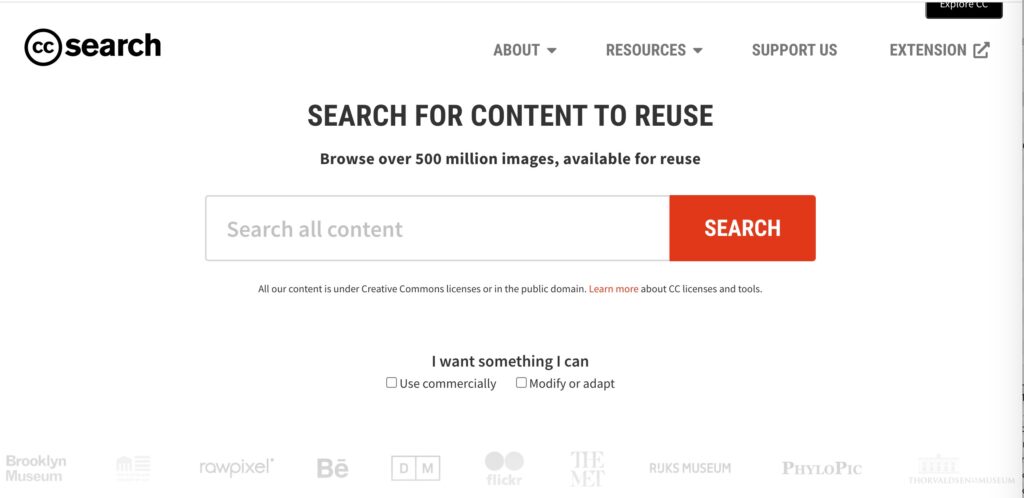At our first drop in meeting for new grantees we had a fantastic discussion with making choices for the fields H5P offers for attributing media sources you use. As published BCcampus open textbooks these projects must ensure that media used is properly licensed for reuse.
In our discussion we struggled with some gray areas, especially when using media that are offered as openly licensed, but not via the license options available in the H5P interface. As a request we are writing hopefully a guide that can help, but please know that in the cases for things that are licensed other than Creative Commons, you wade into a zone of uncertainty. Your best course is to attribute the best you can, and use H5P’s options to offer additional explanation.
We offer below suggestions for choosing where you find media, navigating some differences in the metadata fields for H5P, and lastly, we will attempt to make suggestions if you are using media that is licensed, but not explicitly by licenses listed in H5P.
Media Strategies
My recommendation is that, as you are looking for and downloading media to use, keep records in a document, in a notes application, etc of the file names and source URLs of media you find. It will take you much longer to find the information later.
I also find it useful when downloading media to save them as the original file name they came with. Then, I add a prefix to indicate how I intend to use it. For example, while looking for a kitchen tool metaphor, this photo from flickr (licensed CC BY) I would download a copy as the name it came with 49913145943_30a4a6034d_k.jpg but add in front of it to store my local copy as tool_metaphor_49913145943_30a4a6034d_k.jpg. Why? If ever lost track of it’s URL, I could likely find it via a web search (but there is even a niftier trick for finding flickr source URLs from file names).
Or if I save a photo of some colorful spoons found on Unsplash the file I again save is a combination of the original download name, and how I plan to use it, e.g. tool_metaphor_caroline-attwood-m3jtY6EobzM-unsplash.jpg. If I forgot to save the URL where I found it, a web search quickly gets me there.
Organizing your media into a directory structure of say images for a certain chapter or concept, will help you too, rather than leaving a long list of them in your Downloads folder (I have that one too)
Media Sources and Strategies
As a rule, your best option is to use media that has explicit Creative Commons licenses, this will make for you the least amount of effort in dealing with metadata entry.
H5P’s metadata entry offers a fixed set of license options in its menu. The path of least metadata resistance is using content licensed under these options.
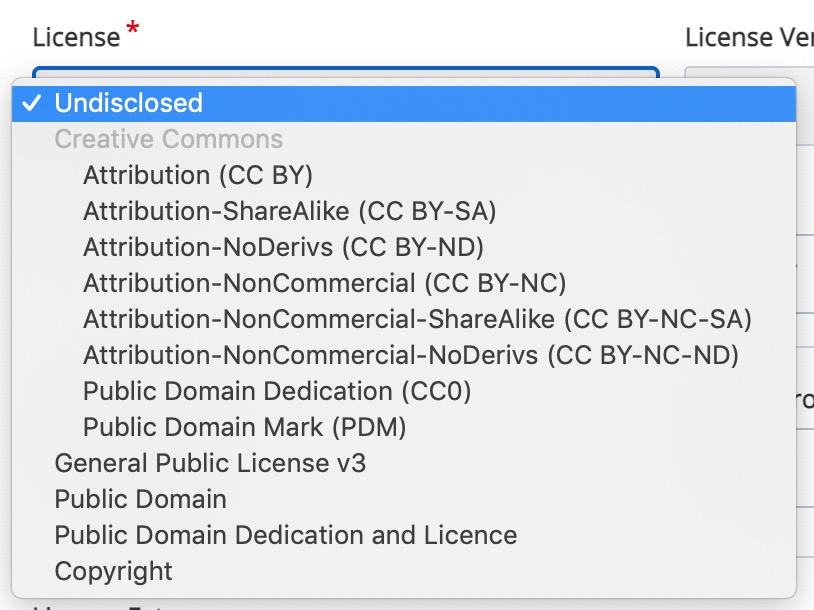
A General Public License v3 (GPL) is most often used for software, but you might find media from Wikimedia Commons licensed GPL. Many sites offer access to general Public Domain (if not CCO) media, just make sure this is stated as a license, not just in the name of the site.
You can find many lists of lists of sites to find openly licensed Creative Commons images, the best one is going to be the Creative Commons Search.
But that is far from the only tool to use! If you want more collections of resources, we will add them, but for now we leave you a link to a great collection of specific collections from BCcampus that have clear licenses.
If you have a piece of media, say a photo of a strawberry, from a source where the license option is not clear, tell us about it in a comment or in the Mattermost community. It’s very likely someone can find you an alternative that has a more explicit license. There cannot be just one strawberry photo!
As suggested in our open lab conversation, do not overlook the option of using your own photos in your project. In this case, you enter your own metadata and thus get to choose the license to share it under. There is no guesswork here about the rights to reuse.
Grey Zone Sources
We think you ought to use images from great collections like Pixabay, Pexels, Unsplash, these are all sources of photos and images that are available and licensed for reuse in projects like yours.
The tricky part is in the license H5P expects you to enter. Many of these were originally shared under Creative Commons CC0 licenses. These sources have had to more or less create their own brand of licenses (e.g. Pixabay license, Unsplash license, Pexels license) to prevent others from wholesale downloading and marketing the same media by shady outfits (if you are really curious read about Max Pixel).
Technically, images from the sites listed above do not require attribution, so you will not be pursued for skipping it. But it is good practice to give credit to the creators of media you use.
Our suggestion for these sites (listed below in more detail), is to set the license to the closest match “Public Domain” and if the metadata has a License Extras field, to include mention of the site specific license. This field is also helpful if you have combined multiple images into a new one (like the featured image on this post), as the H5P interface only has entries for a single item.
Other stock photo sites (e.g. we had questions about the Canva library) may require some more specific review to find the closest matching license.
I did attempt to request an “Other” option for the H5P license options, but the response was less than lukewarm.
Again, these and several other media collections are suitable for use in your H5P projects. We suggest making use of the License Extras field to make the exact license clear if not one that is listed in the options menu.
Understanding the H5P Metadata Form Fields
We have previously published a summary of how the metadata entry fields work, including what we thought was clever, an H5P interactive hotspot content type to label the fields.
What gets tricky is that there are two levels of metadata entry.
- The overall metadata for your H5P content. You can tell if this has been completed if you see a Rights of Use button when viewing your H5P content. The fields look like the hotspot image above. This is where you get to credit yourself, co-authors, choose a license for the activity you are creating (we suggest CC BY).
As you are first authoring your H5P content, you will not have a source link to enter, so that can be skipped. - Specific Media Metadata / Edit Copyright. If you upload any images, audio, or link to a video in H5P you will see after adding your content another place to edit metadata.
This is where it gets confusing:- In some content types, you will see the full metadata interface like the one above. Make use of the License Extras field as needed to explain a non-listed license.
- For some others, like the images for Memory Game and the Poster Image for Interactive Video, you will find a more limited interface listed under a Edit Copyright button.
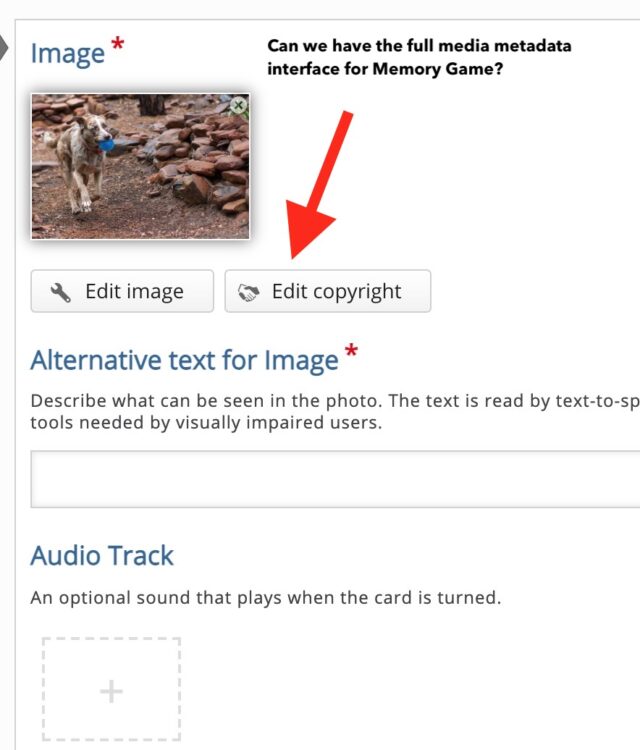
For some media, like here the Poster Image for an Interactive Video, metadata is edited under an “Edit Copyright” button 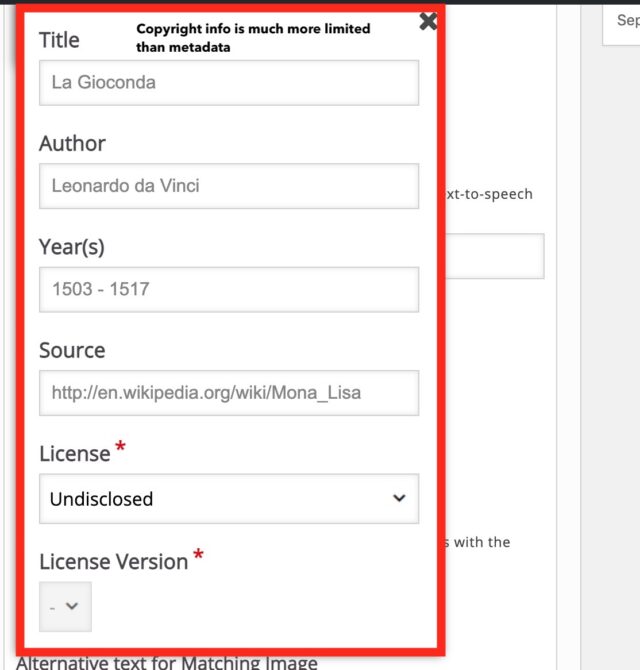
The interface for Edit Copyright has fewer options, most problematic is a lack of a field to add any notes.
If you come across an entry like this one, enter what you can, choose the exact or closest license. In the latter case, you can only return to the overall metadata for your H5P activity, and add a note to License Extras like:
Image of “Colorful Spoons” below is shared under an Unsplash license (Public Domain was closest match).
Again, we cannot prescribe the “right” entry, just make use of the available fields to explain as much as possible. The effort counts!
Metadata Recommendations for Specific Sites
Below we summarize guidelines for entering metadata for sources not offering licenses listed on the H5P interface. Again, just make your best effort, and ask for help below or in Mattermost.
As a reminder, for media added to H5P, many will include the same metadata entry as the overall content metadata. This is the most flexible interface.
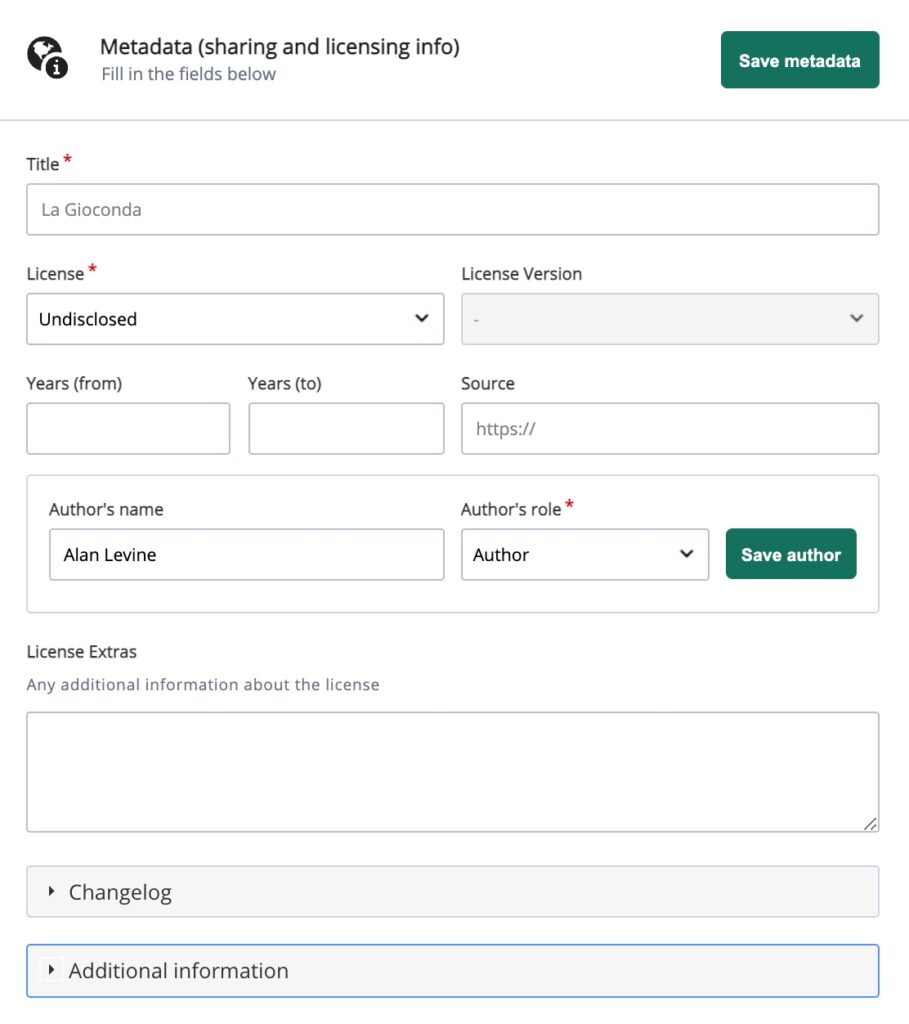
But in some cases, you might find the more limited fields under Edit Copyright.
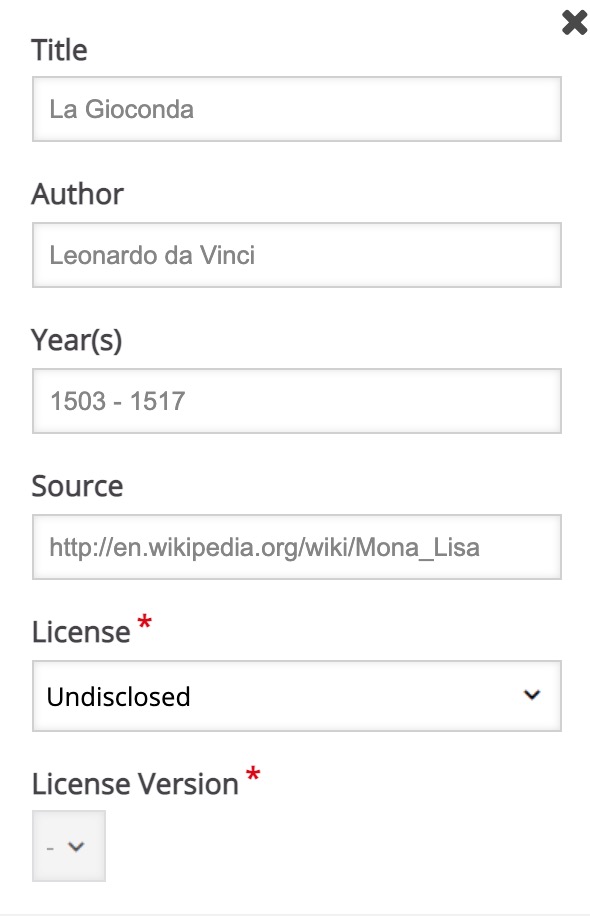
Pixabay, Unsplash, Pexels, et al
These are some of the better known sites offering open licensed images, professional quality photographs and graphics. All are suitable for use in H5P.
Notes on entry fields:
- Title: Many of these images do not have titles listed. We suggest writing a descriptive title including source like “Unsplash Photo: Collection of Spoons Hanging on Wall”
- License: Choose Public Domain (it’s the closest match and will be elaborated below)
- Year: These sites do not list a year of publication, skip
- Source: the full web address that links directly to the entry for the image, e.g. https://unsplash.com/photos/m3jtY6EobzM
- Author’s Name: If a full name is listed, enter. Sometimes you may just find a username, which can be entered as “pixabay user congername”
- License Extras: Include reference to the specific license, e.g. “Shared under a Pixabay license”
If the metadata is entered in the more limited Edit Copyright fields, add a note to the License Extras field in the general H5P metadata, e.g. “Image of pots and pans shared under a Pixabay license”
YouTube Videos
It’s interesting that as YouTube is directly supported via not only the H5P Interactive video content type, but several other ones (e.g. Timeline, multiple choice), when you attempt to enter metadata via the Edit Copyright button, none of the license options fit. In some cases, YouTube video creators may place a Creative Commons CC BY license, the vast majority of videos are shared under the default standard YouTube license.
The details are spelled out in YouTube’s terms of service but any public YouTube video can be shared via link or embedding, which is the means that they are displayed within H5P. There is no restriction on using YouTube videos in H5P.
Our suggestion is to enter the Title, Source, Author from the YouTube web address where the video is found, but leave the license set to “Undisclosed” (the closest to “other” or even “n/a”).
Canva (open to question)
One of our participants asked about use of images from Canva’s Image library. This is definitely in the murky grey area where we have to invoke IANAL.
From reading the Canva Free Images License Agreement reuse of images for the types of project we are doing is kosher. The trick would be (1) can you get a direct source link to the original image? and (2) what would you select for a license?
The license might be best done by leaving the menu set to “Undisclosed” and referencing the Canva Free Images License Agreement in the License Extras field.
If it was me, I would look for alternative media from a source for a definite license.
Others By Request
There are likely many more grey areas to cover, so if you have found a piece of media from a site not offering one of the licenses listed on the H5P metadata menu, leave a message via comment below or ask in our Mattermost Community.
We wish the metadata options were less gray!
Featured Image: Simon Electronic Game by Wikimedia Commons user Shritwod shared into the public domain using Creative Commons CC0, modified by Alan Levine to include H5P and other site logos, plus changing the text from “simon” to “licenses”