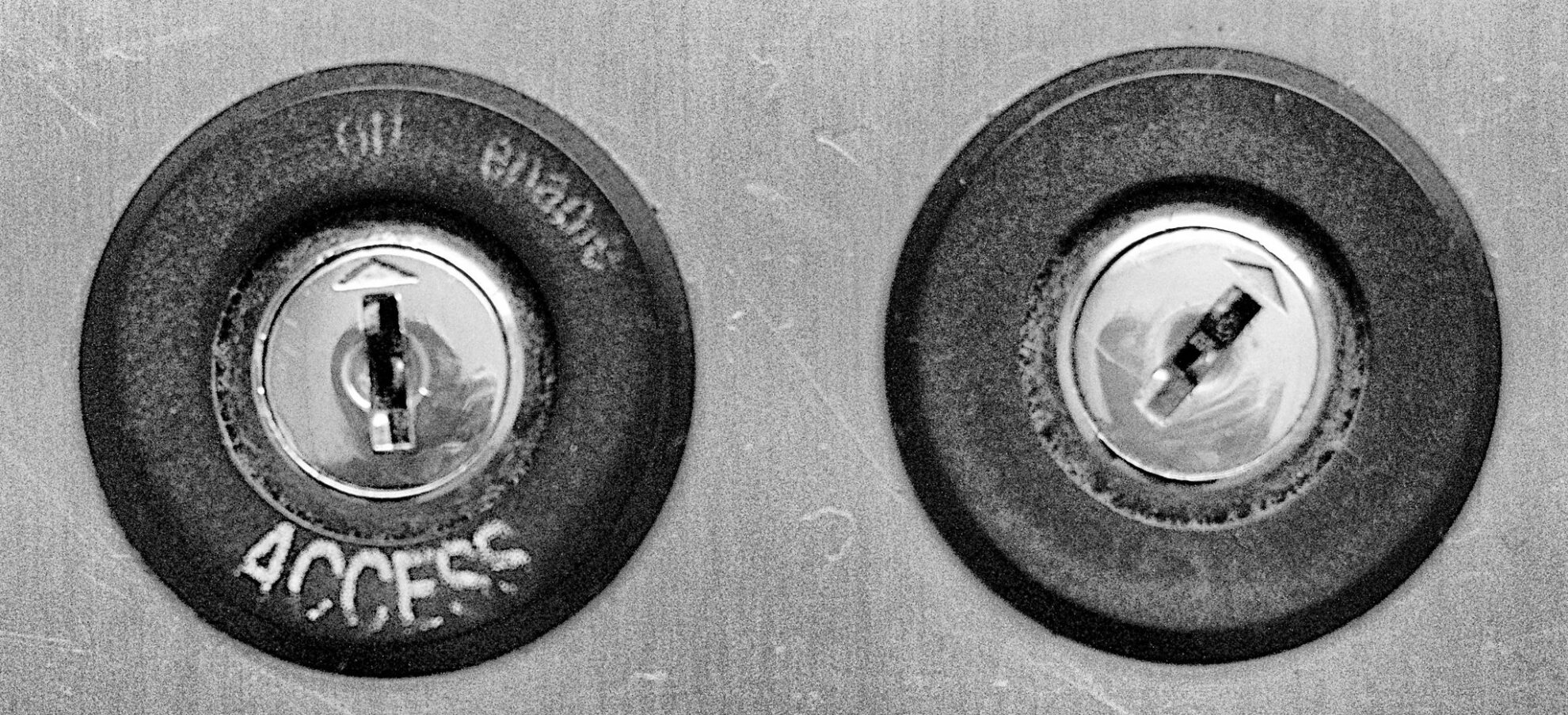This question came up in our last drop-in session for our project participants.
All of our funded projects are doing their development of new versions of their textbook on http://pressbooks.bccampus.ca the service made nicely available to all BC Educators to create their own Pressbook.
But for our project, they can be more like works in progress while our authors work on their H5P, and not ready for being made public. Completed projects are later exported to the BC Campus Open Textbook Collection.
Generally we set up these development sites to not available to the public. If they do belong to the project developers, and they are welcome to use them for their classes. Or as many of the projects conduct reviews with students, like the Concepts of Biology project form 2020, parts of the book could be made available for students to review while he rest was in development.
Here we want to show you were in Pressbooks you can manage the access to all or parts of your project.
In your Dashboard, go to Organize. Atop this page is a global setting, where you can make all of the book private, so only invited users to see it. If you want to make parts of it private and some public, make the setting public.
We then use the checkboxes below to set which chapters are visible.
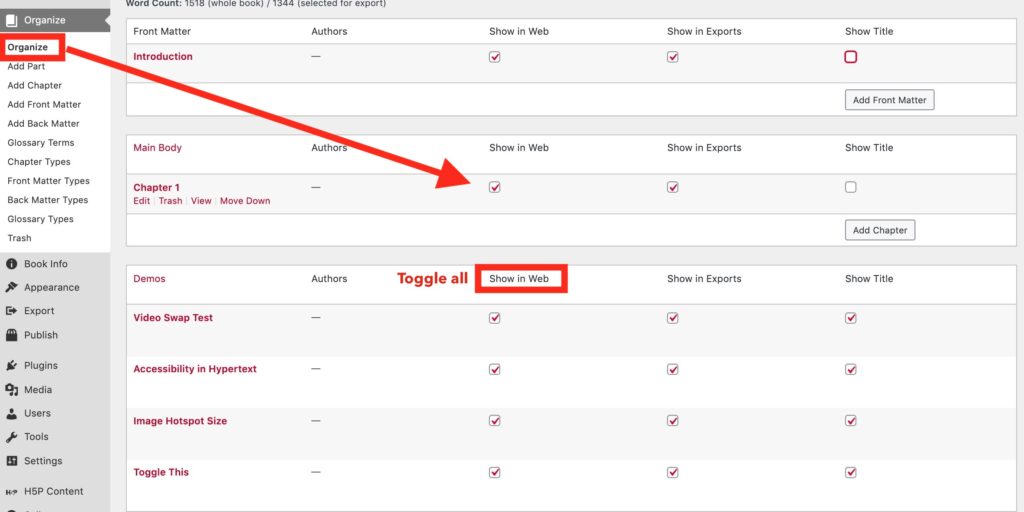
What we did find is that it’s tedious to do one at a time if there are a lot of chapters. Each click sends a command to Pressbooks to make a change. But Clint Lalonde found a nice trick. If you click the Show in Web header, it flips the settings for all chapters in a section/part.
Again, this would come into play if you wanted to make parts of your Pressbooks visible for your testers or if you wanted to use it in a current class. You can control whether all parts of the Pressbook are available, or maybe just a few sections.
Give it a try!
Featured Image: Unlock the Access flickr photo by cogdogblog shared under a Creative Commons (BY) license